How to Install PWAs
- Click the install button at the top right of your screen in the search bar.
- A pop-up will appear, click the "Install" button.
- The application will then automatically be added to your home screen.
How to install our apps on your phone
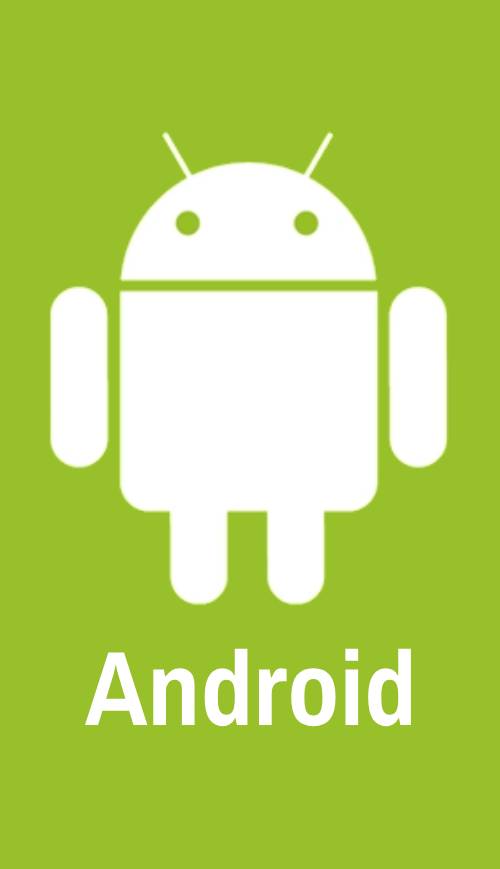
Using the Chrome browser, navigate to https://mobile.health.mil/ Select the app that you want to download and open it in the browser. There are two ways to save the app to your home screen.
1. The first time the app is opened it will supply a link asking if you would like to install the app.
2. You can click on the three lines drop down menu on the upper right corner of the device to select Install App.

Using the Safari browser, navigate to https://mobile.health.mil/
Select the app that you want to download and open it in the browser.
To add the app to your home screen: Click the share button.
Scroll down and select add to home screen.